Intro to the terminal¶
The terminal (also called the console, command line interface (CLI)) is a tool to interact with computers by typing textual commands on your keyboard. Terminals are the "window" in which you type commands, and handle user input and output.
Warning
Notice that while the terms "terminal" and "shell" are often used interchangeably, they are not the same.
A shell is a distinct component of a terminal, it takes the commands you type and translates them into actions that the operating system has to perform.
Examples of shells:
- bash: Bourne-Again SHell, common on Linux and macOS
- zsh: extended bash with many improvements, now default on macOS
- PowerShell: A Windows shell that integrates command-line shell and scripting language
The terminal is a powerful tool mostly used by developers and power users. It's often a quicker and more precise way to interact with the computer, and it can well be the only way to perform some operations (ie they don't have a graphical-user interface (GUI)).
Where is the terminal??¶
It's built-in, it's called Terminal.app and it's in the Applications folder.
It's built-in, either called GNOME Terminal or Konsole.
While the Command Prompt (or cmd) could be used, we do not recommend it as it's too simple.
Instead, use the PowerShell, which is already installed on all Windows machine.
A terminal emulator on the web
Useful to fiddle and learn the basic commands of Linux/macOS.
Note
Observe that the commands for the PowerShell and those of macOS/Linux will differ slightly. For Windows, you can always install WSL and use the Linux terminal.
Basic (bash) commands¶
cat <file>: print to the console the content of the filecd <directory>: change the current directoryls: list files and directoriesmkdir <directory>: create a new directory (as a child ofpwd)mv <file> <new-destination>: move the file to another folderpwd: print the current working directoryrm <file>: remove/delete the filetouch <file>: create a new file
Navigation in the filesystem¶
The Linux filesystem is a tree, its root is /.
.(dot): is the current directory (pwdto know where you are)..: is the parent directory~: is your home folder
So let's say you want to move to the parent folder: cd ..
File permissions¶
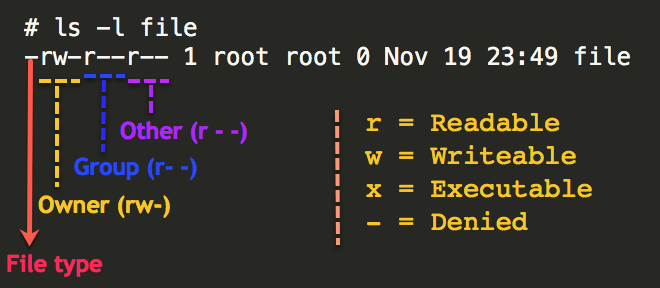
A video explaining all of the above at length¶
Beginner's Guide to the Bash Terminal. ⭐️ Beginner